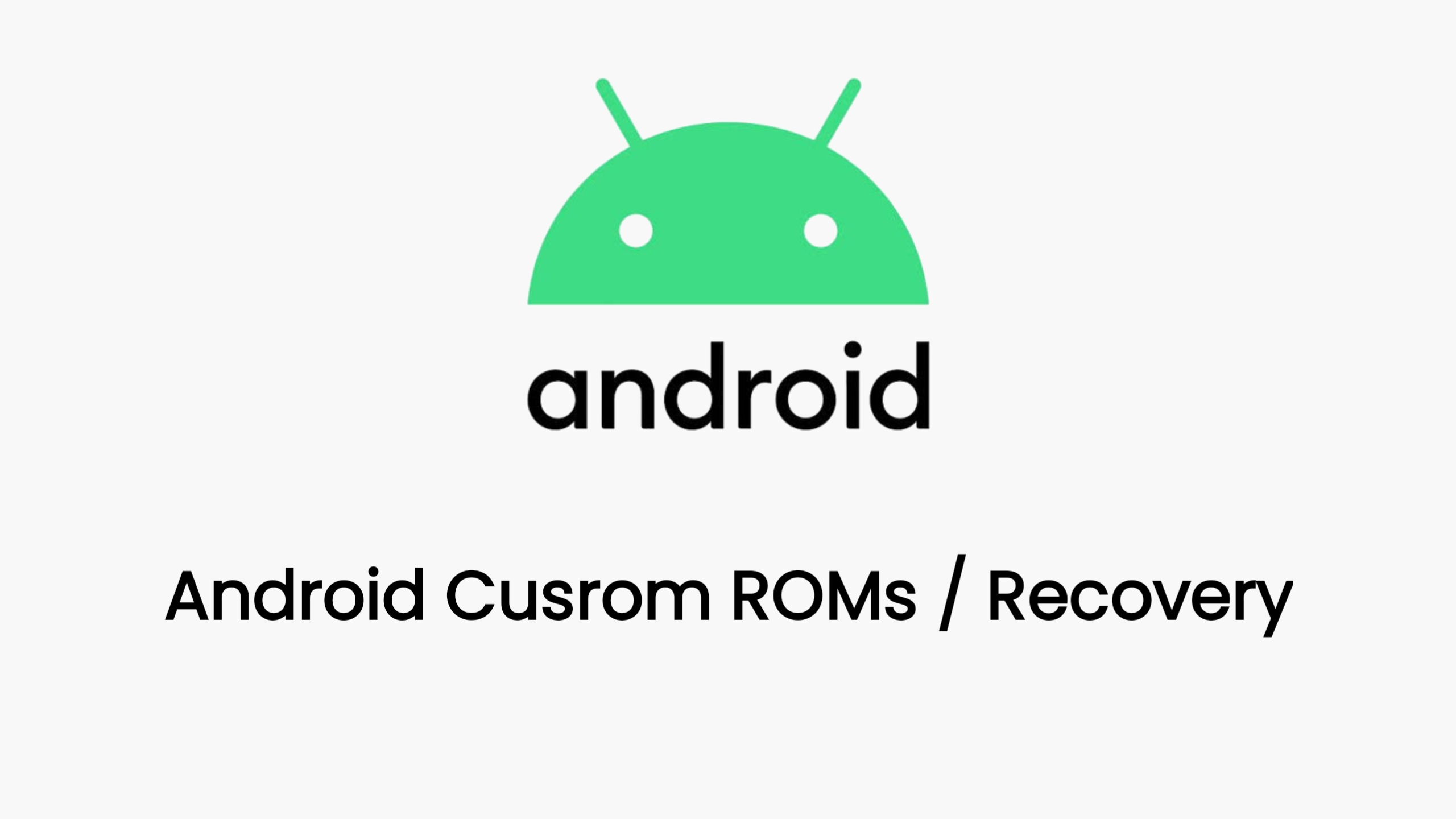Unlocking the bootloader on your Google Pixel 9 Pro Xl gives you more control over your device, allowing you to install custom ROMs like crDroid, kernels, and other modifications. However, it’s important to remember that this process will wipe your device, so back up your important data beforehand.
It seems you’re interested in unlocking the bootloader on your Google Pixel 9 Pro XL. This is a common step for users who want to gain more control over their device, enabling actions like rooting, installing custom ROMs (like crDroid!), and making other system-level modifications.
Here’s a breakdown of the process:
Important Notes
- Back up your data! Unlocking the bootloader will wipe your device clean. Make sure to back up any important files, photos, and other data before proceeding.
- This will void your warranty. Unlocking the bootloader might void your device’s warranty. Proceed only if you’re comfortable with this.
Steps to Unlock the Bootloader
Enable Developer Options:
- Go to Settings > About phone.
- Tap on the Build number repeatedly until you see a message that Developer options are enabled.
Enable OEM Unlocking:
- Go back to Settings > System > Developer options.
- Scroll down and find OEM unlocking.
- Toggle the switch to enable it.
Boot into Fastboot Mode:
- Power off your phone.
- Press and hold the Power button + Volume Down button simultaneously until you see the Fastboot Mode screen.
Connect to your Computer:
- Connect your phone to your computer using a USB cable.
Install ADB and Fastboot Tools:
- Download the Android SDK Platform-Tools from the official Google website.
- Extract the downloaded ZIP file to a convenient location on your computer.
Open a Command Prompt or Terminal:
- Navigate to the platform-tools folder using the command prompt or terminal.
Unlock the Bootloader:
- Type the following command and press Enter:
fastboot flashing unlock - On your phone, use the volume keys to navigate to “Unlock the bootloader” and press the Power button to confirm.
- Type the following command and press Enter:
Wait for the Process to Complete:
- Your phone will now unlock the bootloader and wipe all data. This may take a few minutes.
Reboot:
- Once the process is complete, your phone will reboot.
Additional Resources
- Google’s official instructions: Although Google doesn’t explicitly provide instructions for unlocking the bootloader, they do offer resources on using Fastboot mode and the Android SDK Platform-Tools, which are essential for this process.
- XDA Developers forum: This is a great resource for detailed guides and troubleshooting tips related to unlocking the bootloader and other Android modifications. Search for “Pixel 9 Pro XL unlock bootloader” on their website.
- YouTube tutorials: Several YouTube videos demonstrate the process visually. Search for “unlock bootloader Pixel 9 Pro XL” on YouTube.
Remember to proceed carefully and follow the instructions closely. If you have any doubts or encounter problems, refer to the resources mentioned above or seek help from experienced users in online forums.