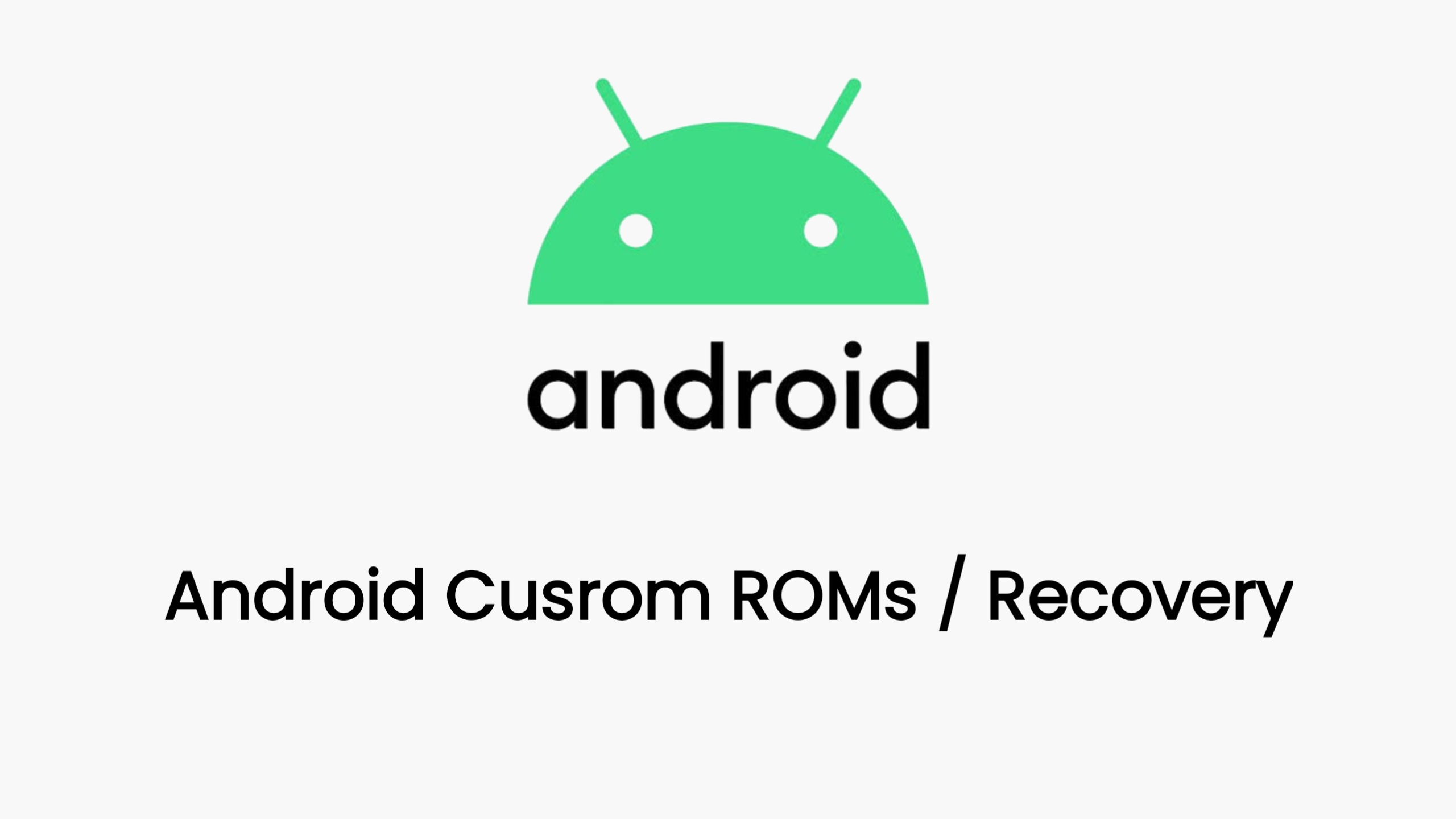Unlocking the bootloader on your Google Pixel 9 Pro gives you more control over your device, allowing you to install custom ROMs like crDroid, kernels, and other modifications. However, it’s important to remember that this process will wipe your device, so back up your important data beforehand.
Here’s a step-by-step guide on how to unlock the bootloader on your Pixel 9 Pro:
1. Enable Developer Options and OEM Unlocking
- Go to Settings > About phone.
- Scroll down and tap on Build number seven times until you see a message saying “You are now a developer!”
- Go back to the main Settings menu and you’ll see a new option called Developer options. Tap on it.
- Scroll down and enable OEM unlocking.
2. Boot into Fastboot Mode
- Connect your Pixel 9 Pro to your computer using a USB cable.
- Power off your phone.
- Press and hold the Power button and Volume Down button simultaneously until you see the Fastboot Mode screen.
3. Unlock the Bootloader using Fastboot Commands
- On your computer, open a command prompt or terminal window and navigate to the directory where you have the Android SDK platform-tools installed.
- Type the following command and press Enter:
fastboot flashing unlock
On your phone, use the volume buttons to navigate to “Unlock the bootloader” and press the Power button to confirm.
Your phone will now unlock the bootloader and wipe all data. This process may take a few minutes.
4. Reboot your phone
- Once the process is complete, your phone will reboot. You’ll need to go through the initial setup process again.
Important Notes
- Unlocking the bootloader will void your warranty.
- Unlocking the bootloader may prevent you from using some of Google’s AI features.
- Make sure you have the latest USB drivers installed on your computer.
- If you encounter any issues, refer to the official Google Pixel support website or the XDA Developers forum for assistance.
By following these steps, you can successfully unlock the bootloader on your Google Pixel 9 Pro and start exploring the world of custom ROMs and modifications. Remember to proceed with caution and always back up your data before making any changes to your device.