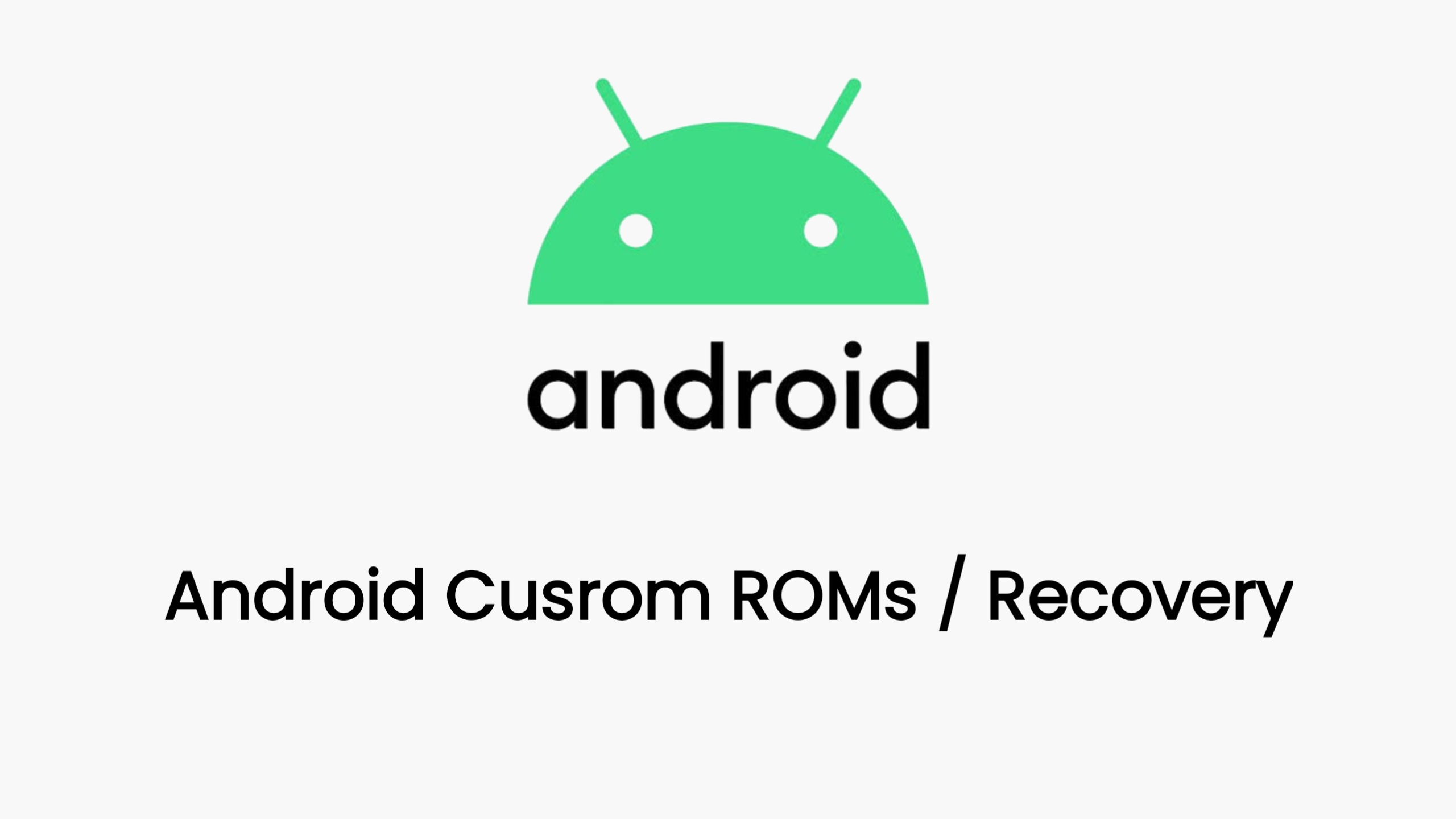This guide provides a general overview of unlocking your Android device’s bootloader and installing TWRP custom recovery. Please note that the exact steps may vary depending on your device’s manufacturer and model. It’s crucial to find device-specific instructions for your particular phone.
Disclaimer: Unlocking your bootloader and installing custom software may void your warranty and carries the risk of bricking your device. Proceed with caution and at your own risk.
Prerequisites
- Back up your data: Unlocking the bootloader will wipe your device. Make sure to back up all important data before proceeding.
- Enable USB Debugging: Go to Settings > About Phone > Tap on “Build number” seven times to enable Developer Options. Then, go to Developer Options and enable USB Debugging.
- Install necessary drivers: Ensure you have the necessary USB drivers for your device installed on your computer.
- Download platform-tools: Download the platform-tools package from the Android Developers website and extract it to a convenient location on your computer.
- Download TWRP image: Download the TWRP image file specifically for your device from the official TWRP website or a trusted source.
Steps to Unlock Bootloader
- OEM Unlocking: Go to Developer Options and enable “OEM unlocking.”
- Connect your device: Connect your device to your computer via USB cable.
- Boot into fastboot mode: Open a command prompt or terminal window in the platform-tools directory and execute the command
adb reboot bootloader. - Unlock the bootloader: Execute the command
fastboot flashing unlock. On some devices, the command may befastboot oem unlock. - Confirm unlock on your device: Use the volume keys to navigate and the power button to select “Unlock the bootloader” on your device’s screen.
Steps to Install TWRP
- Flash TWRP image: In the same command prompt or terminal window, execute the command
fastboot flash recovery twrp.img(replace “twrp.img” with the actual filename of your TWRP image). - Boot into TWRP recovery: Disconnect your device from the computer and boot into TWRP recovery by holding the appropriate key combination (usually volume up + power button).
- (Optional) Format data: If you plan to install a custom ROM, it’s recommended to format data in TWRP to prevent potential issues.
Additional Notes
- Some manufacturers require you to apply for an unlock code or wait for a specific period before you can unlock the bootloader.
- Always double-check that you have downloaded the correct TWRP image for your device model.
- After installing TWRP, you can use it to install custom ROMs, kernels, mods, and perform backups and restores.
Remember to research and follow device-specific instructions for the safest and most successful experience.