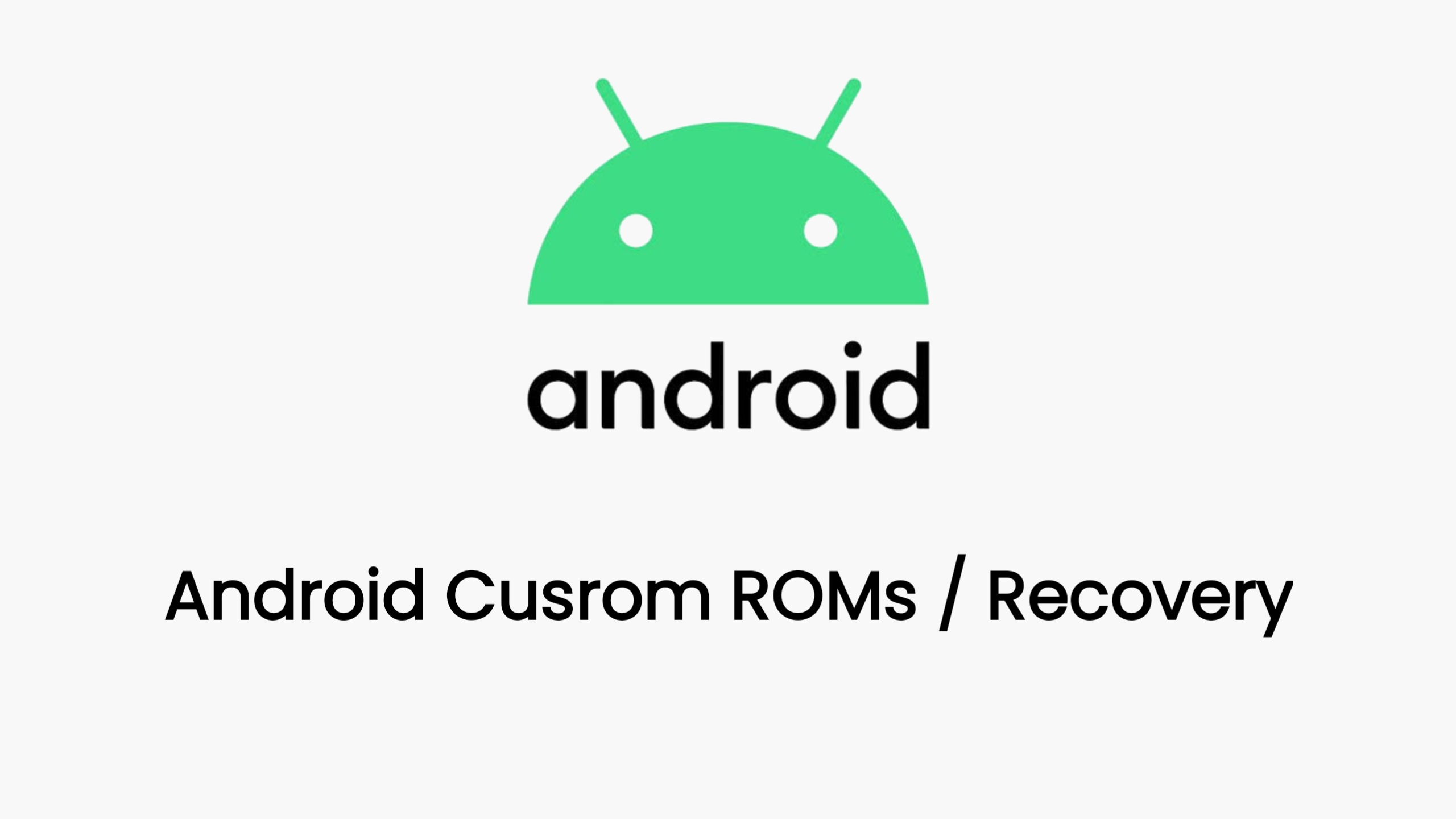Unlocking the bootloader on your Google Pixel 9 gives you more control over your device, allowing you to install custom ROMs, kernels, and other modifications. However, it’s important to remember that this process will wipe your device, so back up your data beforehand. Also, be aware that unlocking the bootloader might disable some of Google’s AI features.
1. Enable Developer Options and OEM Unlocking
- Go to Settings > About phone.
- Tap on Build number seven times until you see a message saying “You are now a developer!”
- Go back to Settings > System > Developer options.
- Scroll down and enable OEM unlocking.
- Confirm your choice.
2. Install ADB and Fastboot
- Download the Android SDK Platform-Tools from the official Google website.
- Extract the downloaded ZIP file to a location you can easily access (e.g., C:\platform-tools).
3. Connect Your Pixel 9 to Your Computer
- Connect your Pixel 9 to your computer using a USB cable.
- Make sure USB debugging is enabled in Developer options.
4. Boot Your Pixel 9 into Fastboot Mode
- Open a command prompt or terminal window on your computer.
- Navigate to the directory where you extracted the platform-tools (e.g.,
cd C:\platform-tools). - Turn off your Pixel 9.
- Press and hold the Power button and Volume Down button simultaneously until you see the Fastboot Mode screen.
5. Unlock the Bootloader
- In the command prompt or terminal window, type the following command and press Enter:
fastboot flashing unlock
On your Pixel 9, use the volume buttons to navigate to “Unlock the bootloader” and press the Power button to confirm.
Warning: This will erase all data on your device!
6. Reboot Your Pixel 9
- Once the bootloader is unlocked, type the following command and press Enter:
fastboot reboot
Your Pixel 9 will now reboot with an unlocked bootloader. You can now install custom ROMs, kernels, and other modifications.
Important Notes
- Unlocking the bootloader will void your warranty.
- Some carriers might lock the bootloader, making it impossible to unlock.
- Always research and follow instructions carefully when modifying your device.
If you encounter any problems or have further questions, you can refer to the official DerpFest website, XDA Developers forum, or other online resources for assistance.