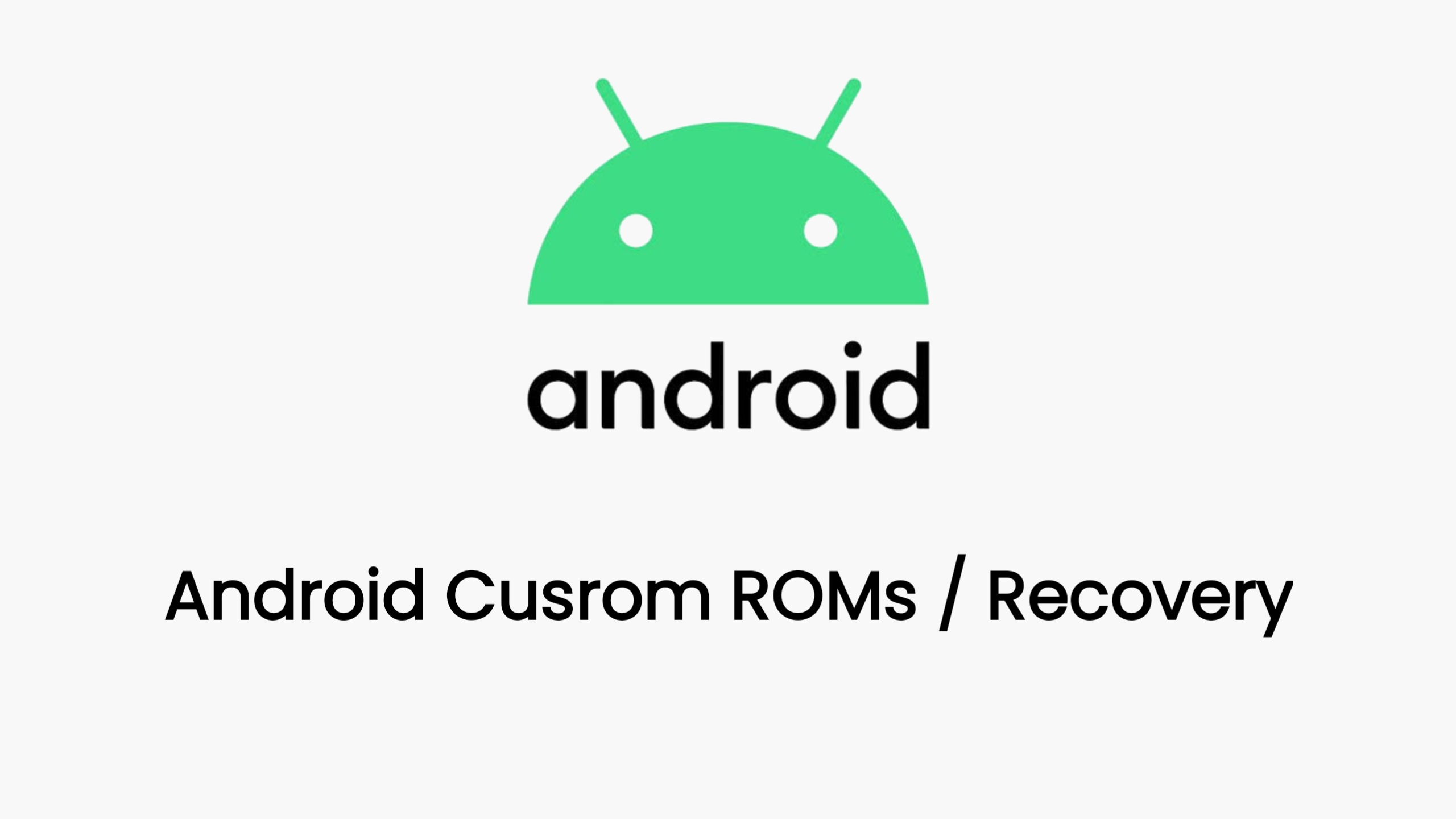How to Unlock the Bootloader on Your Xiaomi 14 Pro: A Comprehensive Guide
The Xiaomi 14 Pro is a powerful device, but to truly unleash its potential, you might want to consider unlocking the bootloader. This process opens up a world of customization, allowing you to install custom ROMs, kernels, and other modifications. However, it’s essential to proceed cautiously, as unlocking the bootloader will void your warranty and could potentially harm your device if not done correctly.
Disclaimer: This guide is intended for informational purposes only. Proceed at your own risk.
Prerequisites:
- Mi Account: A Mi Account that’s been active for at least 30 days.
- Enabled Options: Enable “OEM Unlocking” and “USB Debugging” in your device’s developer options.
- Xiaomi Community App: Install the latest version of the Xiaomi Community App.
- ADB and Fastboot Tools: Install ADB and Fastboot tools on your computer.
- Back Up Your Data: Create a full backup of your important data.
Steps:
Unlock Permission:
- Open the Xiaomi Community App on your phone and sign in with your Mi Account.
- Apply for permission to unlock the bootloader. This may take several days.
Connect to Mi Account:
- Go to “Settings” > “Mi Account” > “Mi Cloud” and make sure your device is connected to your Mi Account.
- Go to “Settings” > “Additional Settings” > “Developer Options” and ensure “Mi Unlock Status” is linked to your account.
Fastboot Mode:
- Turn off your phone.
- Hold the Volume Down and Power buttons simultaneously until the Fastboot logo appears.
- Connect your phone to your computer using a USB cable.
Mi Unlock Tool:
- Download the Mi Unlock Tool from the official Xiaomi website.
- Open the tool and sign in with your Mi Account.
Unlock:
- Click “Unlock” in the Mi Unlock Tool.
- Follow the on-screen instructions carefully.
Wait:
- The unlocking process may take some time. Be patient and do not disconnect your phone.
Success:
- If the process is successful, your phone will automatically reboot, and your bootloader will be unlocked.
Important Considerations:
- Warranty: Unlocking the bootloader voids your device’s warranty.
- Data Loss: Unlocking the bootloader may erase all data on your device, so back up your data beforehand.
- Risks: Incorrectly unlocking the bootloader can damage your device. Follow the instructions carefully.
- Alternative Methods: For devices with HyperOS, unofficial paid tools like NCUNLOCK may offer faster bootloader unlocking services.
After Unlocking:
Once your bootloader is unlocked, you’ll have the freedom to install custom ROMs, kernels, and other modifications.
Remember: Unlocking your bootloader is a powerful tool for customization, but it comes with risks. Proceed responsibly and enjoy the newfound possibilities for your Xiaomi 14 Pro!
Install TWRP
How to Install TWRP on Xiaomi 14 Pro
TWRP (Team Win Recovery Project) is a custom recovery that offers advanced features compared to the stock recovery on your Xiaomi 14 Pro. With TWRP, you can install custom ROMs, create backups, flash ZIP files, and more. Here’s a comprehensive guide on how to install TWRP on your Xiaomi 14 Pro:
Disclaimer:
- Installing TWRP and modifying your device can void your warranty and carries a risk of bricking your device. Proceed with caution and at your own risk.
Prerequisites:
- Xiaomi 14 Pro with unlocked bootloader
- ADB and Fastboot tools installed on your computer
- TWRP image file for Xiaomi 14 Pro (Download from a trusted source like the official TWRP website or Xiaomi.eu forums)
- USB cable
Instructions:
Enable USB Debugging:
- Go to Settings > About Phone and tap on the MIUI version seven times to enable Developer options.
- Go back to Settings > Additional Settings > Developer options and enable USB debugging.
Connect to Computer:
- Connect your Xiaomi 14 Pro to your computer using the USB cable.
Boot into Fastboot Mode:
- Open a command prompt or terminal window on your computer.
- Enter the following command and press Enter:
adb reboot bootloader - Your device will boot into Fastboot mode.
Flash TWRP:
- Navigate to the folder where you have saved the TWRP image file.
- In the command prompt or terminal window, enter the following command (Replace “twrp.img” with the actual file name of your TWRP image):
fastboot flash recovery twrp.img - Wait for the process to complete.
Reboot into TWRP:
- While still in Fastboot mode, enter the following command:
fastboot reboot recovery - Your Xiaomi 14 Pro should now boot into TWRP recovery.
- While still in Fastboot mode, enter the following command:
Additional Notes:
- If you encounter any issues during the process, refer to the specific instructions provided with the TWRP image file or seek help from relevant forums or communities.
- Once you have successfully installed TWRP, you can use it to install custom ROMs, create backups, and perform other advanced modifications on your Xiaomi 14 Pro.
Remember to proceed with caution and always back up your data before making any modifications to your device. If you have any doubts or questions, seek guidance from experienced users or communities.
Download Link
twrp is coming soon