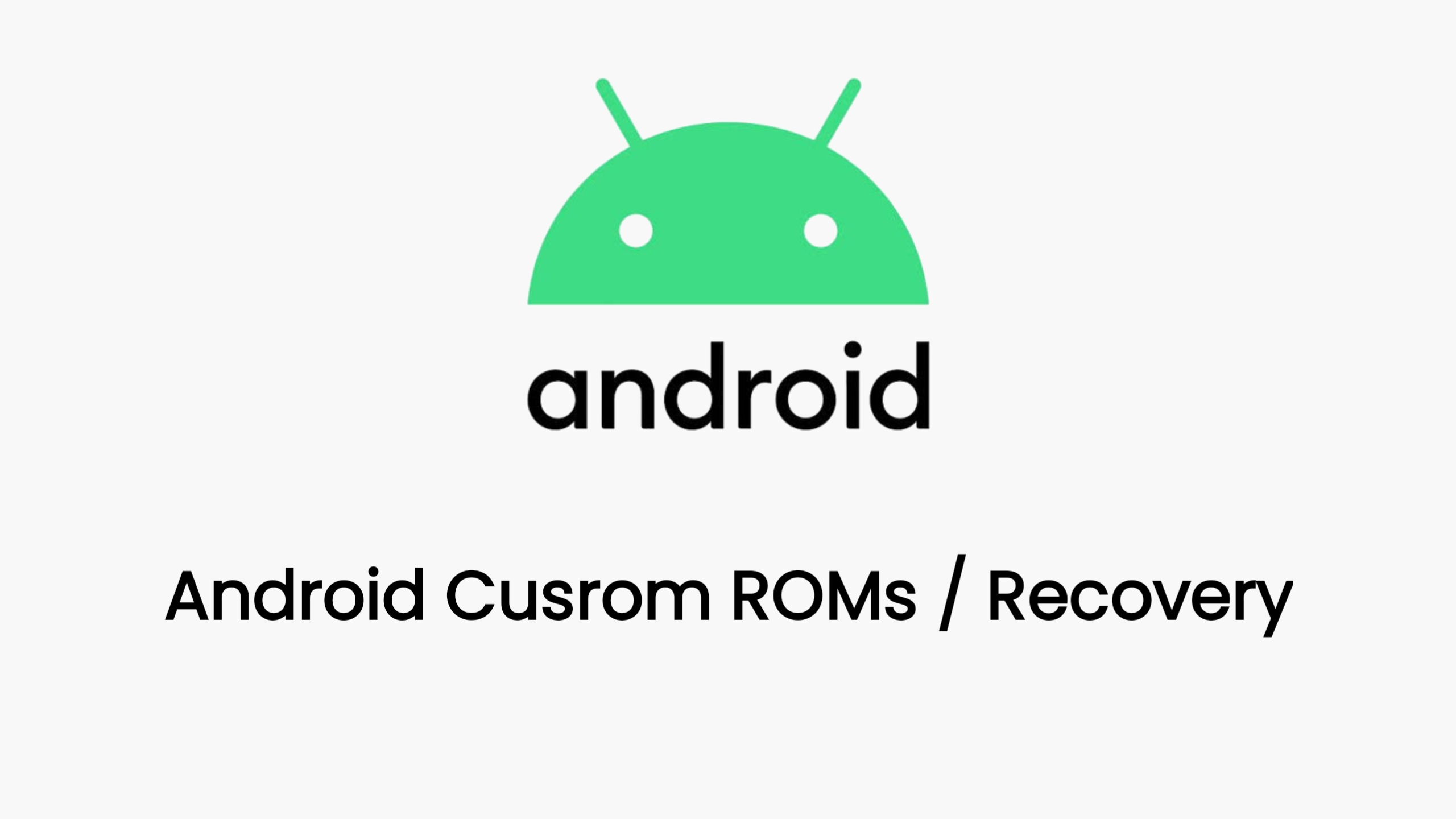The Xiaomi 14 Pro Max is a powerful device, but to truly unleash its potential, you may want to unlock the bootloader and install a custom recovery like TWRP. This process opens up a world of possibilities, allowing you to flash custom ROMs, kernels, and mods, ultimately giving you complete control over your device.
Before you start, it’s crucial to understand that unlocking the bootloader will erase all data on your phone. So, make sure you back up everything important beforehand. Additionally, be aware that this process may void your warranty, so proceed at your own risk.
Preparing for the Journey:
Gather Your Tools: You’ll need your Xiaomi 14 Pro Max, a USB cable, a Windows PC, and the Mi Unlock Tool (downloadable from the official Xiaomi website). You’ll also need the TWRP image specifically for your device (ensure it’s from a reputable source), and ADB and Fastboot drivers installed on your PC.
Activate Developer Mode: Navigate to Settings > About phone, and tap on the MIUI version repeatedly until you receive a notification confirming Developer options are enabled.
Link Your Mi Account: Within Settings, go to Additional Settings > Developer options, and enable OEM unlocking and USB debugging. Scroll down and tap “Mi Unlock Status,” following the on-screen prompts to link your Mi Account.
Unlocking the Gateway:
Enter Fastboot Mode: Power off your phone, then hold the Power button and Volume Down button simultaneously until you see the Fastboot logo.
Connect and Unlock: Connect your phone to your PC using the USB cable. Launch the Mi Unlock Tool, sign in with your Mi Account, and click “Unlock.” Carefully follow the instructions provided by the tool.
Installing TWRP:
Prepare the Image: Download the TWRP image for your Xiaomi 14 Pro Max and save it to your PC. Rename it to “recovery.img” for simplicity.
Flash TWRP: Open a command prompt or terminal window and navigate to the folder containing the TWRP image. Execute the command:
fastboot flash recovery recovery.img. Once the process completes, use the commandfastboot boot recovery.imgto boot into TWRP.
Important Considerations:
- Waiting Period: The official bootloader unlock process may impose a waiting period of several days. Unofficial methods exist, but they carry additional risks.
- TWRP Compatibility: TWRP is not officially supported for the Xiaomi 14 Pro Max. Use a version specifically compiled for your device and sourced from a trusted developer.
- Proceed with Caution: Flashing custom ROMs and modifications requires careful research and adherence to instructions. If you’re unsure, seek guidance from online forums or communities dedicated to Xiaomi devices.
By following this comprehensive guide, you can unlock the full potential of your Xiaomi 14 Pro Max, but remember to proceed responsibly and back up your data before starting this journey.
Download Link
twrp is coming soon