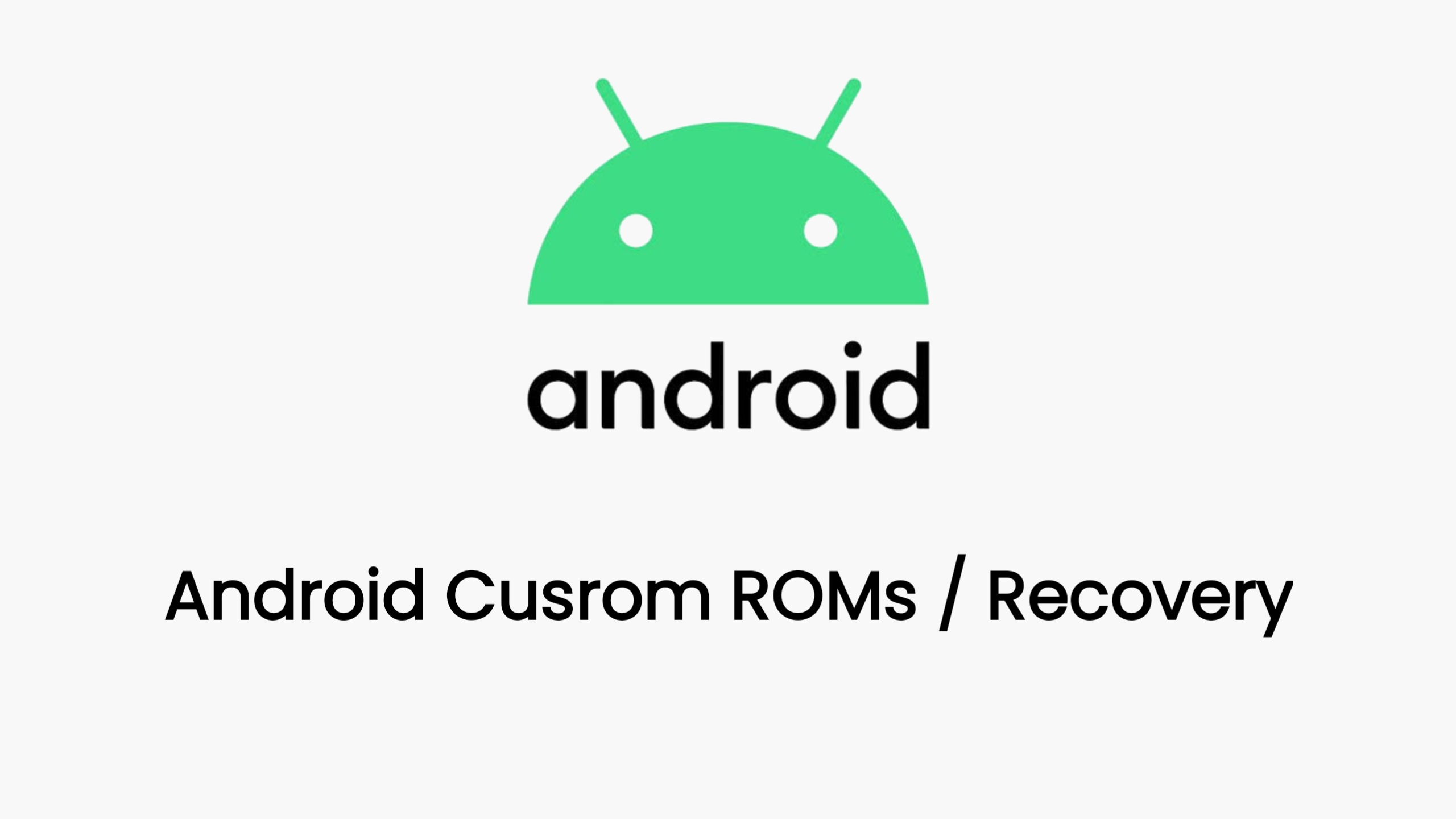Unlocking the bootloader and installing TWRP (Team Win Recovery Project) on your Asus ROG Phone 2 can open up a world of possibilities for customizing your device. Follow these steps to get started.
Unlocking the Bootloader
Warning: Unlocking the bootloader will erase all data on your device. Make sure to back up any important files before proceeding.
- Backup Your Data: Before you begin, it’s crucial to back up all your data as this process will wipe your phone.
- Download the Official Asus Unlock Tool: Visit the official Asus support page and download the Unlock Device App¹.
- Enable Developer Options:
- Go to
Settings>About. - Tap on
Software Information. - Find the
Build Numberand tap it 7 times to enable Developer Options.
- Go to
- Enable OEM Unlocking:
- Go back to the main
Settings. - Enter
Developer Options. - Toggle on
OEM Unlocking.
- Go back to the main
- Run the Unlock Tool: Install and run the downloaded Asus Unlock Tool on your device and follow the on-screen instructions to unlock the bootloader.
Installing TWRP
Prerequisites: Make sure your device’s bootloader is unlocked before proceeding with the TWRP installation.
- Download TWRP Image: Obtain the correct TWRP image for the Asus ROG Phone 2 from the official TWRP site or a trusted source⁸.
- Enter Fastboot Mode:
- Power off your device.
- Hold the
Volume Up+Powerbutton until the Fastboot mode appears.
- Flash TWRP:
- Connect your device to your PC via USB.
- Open a command prompt or terminal window in the directory where you have the TWRP image.
- Type
fastboot flash recovery <TWRP-image-file-name>.imgand hit enter.
- Reboot into Recovery:
- Disconnect your phone and manually enter recovery mode by holding
Volume Down+Powerbutton.
- Disconnect your phone and manually enter recovery mode by holding
Conclusion
You now have an unlocked bootloader and TWRP installed on your Asus ROG Phone 2. This allows you to flash custom ROMs, take full backups, and much more. Enjoy customizing your device!