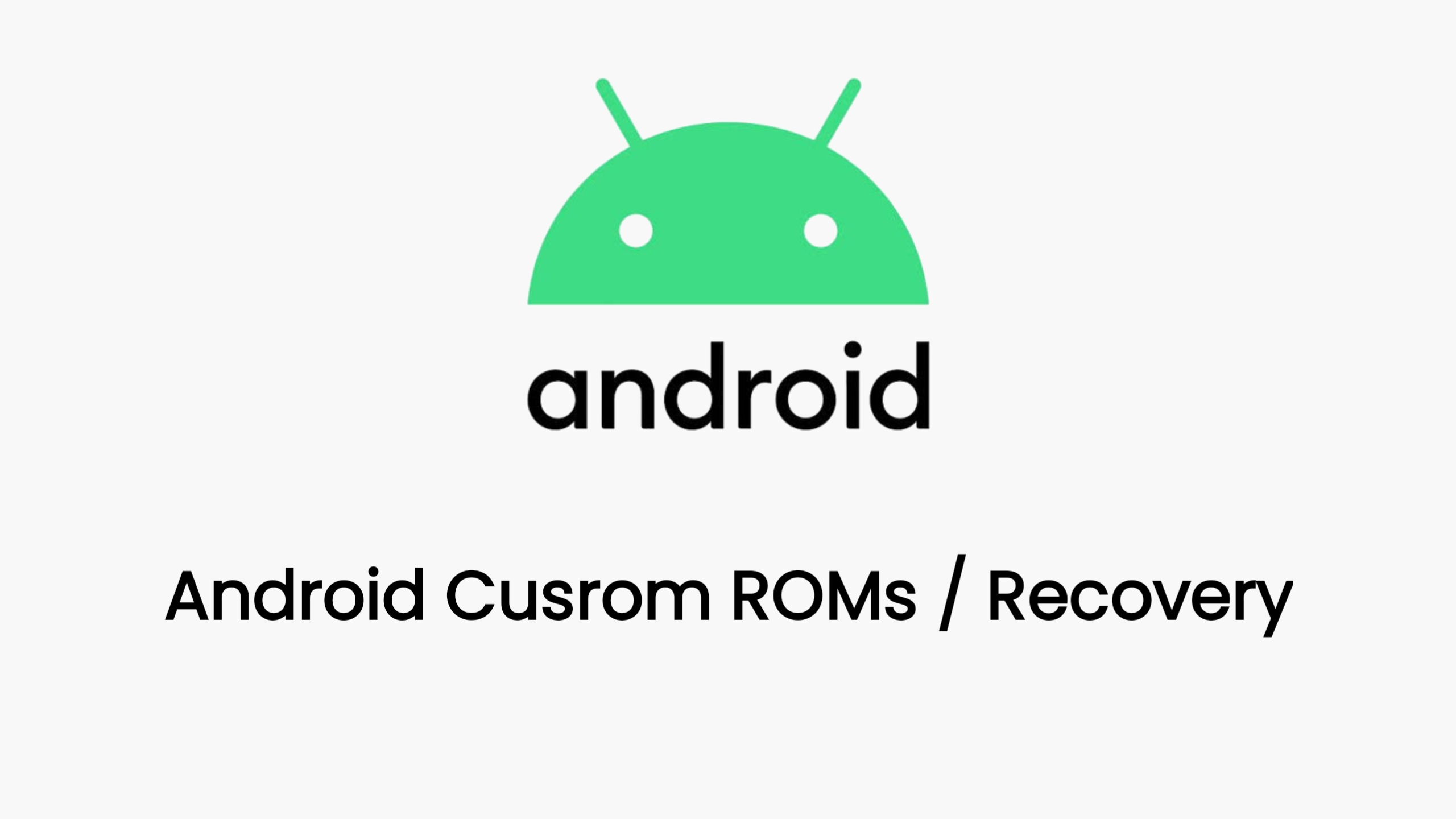If you are an Android enthusiast who wants to customize your smartphone with custom ROMs, root access, or other modifications, you will need to unlock the bootloader of your device first. The bootloader is a program that runs before the operating system and kernel, and it controls the boot process and the recovery mode. By default, the bootloader of most Android devices is locked by the manufacturer, to prevent unauthorized changes to the software and to ensure the security and stability of the device.
However, Xiaomi allows its users to unlock the bootloader of their devices, as long as they follow some steps and use the official Mi Unlock Tool. Unlocking the bootloader will give you more freedom and control over your device, but it will also void the warranty, erase the data, and potentially expose your device to risks. Therefore, you should only proceed if you are aware of the consequences and have a clear purpose for unlocking the bootloader.
In this article, we will guide you through the process of unlocking the bootloader of Xiaomi Poco F5, a mid-range smartphone with a 6.67-inch AMOLED display, a Snapdragon 732G processor, a 64MP quad-camera setup, and a 5000mAh battery. Before we start, make sure you have the following prerequisites:
- A Xiaomi Poco F5 with at least 70% battery charge.
- A Windows PC with an internet connection.
- A USB cable compatible with your device.
- A backup of your important data, as unlocking the bootloader will erase everything on your device.
- The Xiaomi Poco F5 USB drivers, which you can download from.
- The Mi Unlock Tool, which you can download from .
- The Xiaomi Poco F5 fastboot drivers, which you can download from .
Step 1: Enable Developer Options and OEM Unlocking
The first step is to enable the developer options on your device, which will allow you to access some advanced settings and features. To do this, follow these steps:
- Go to Settings > About phone and tap on MIUI version seven times until you see a message saying “You are now a developer”.
- Go back to Settings > Additional settings > Developer options and enable the toggle for OEM unlocking. This will allow you to unlock the bootloader of your device.
- In the same menu, enable the toggle for USB debugging. This will allow your PC to communicate with your device.
Step 2: Bind Your Device to Your Mi Account
The next step is to bind your device to your Mi account, which is required to verify your identity and authorize the bootloader unlocking. To do this, follow these steps:
- Go to Settings > Mi Account and sign in with your Mi account. If you don’t have one, you can create one for free.
- Go to Settings > Mi Account > Mi Cloud and enable the toggle for Find Device. This will allow you to locate your device remotely in case you lose it or it gets stolen.
- Go to Settings > Additional settings > Developer options > Mi Unlock status and tap on Add account and device. This will bind your device to your Mi account and enable the bootloader unlocking option.
Note: After binding your device to your Mi account, you may have to wait for a certain period of time (usually 7 days) before you can unlock the bootloader. This is a security measure to prevent unauthorized unlocking of stolen devices. You can check the remaining time by tapping on Mi Unlock status again.
Step 3: Boot Your Device into Fastboot Mode
The third step is to boot your device into fastboot mode, which is a special mode that allows you to flash firmware and perform other operations using the fastboot command. To do this, follow these steps:
- Power off your device completely.
- Press and hold the Volume Down and Power buttons simultaneously until you see the fastboot logo on the screen.
- Connect your device to your PC using the USB cable.
Step 4: Run the Mi Unlock Tool and Unlock the Bootloader
The final step is to run the Mi Unlock Tool on your PC and unlock the bootloader of your device. To do this, follow these steps:
- Extract the Mi Unlock Tool zip file that you downloaded earlier and run the miflash_unlock.exe file.
- Sign in with the same Mi account that you used to bind your device.
- The tool will detect your device and show its information. Click on Unlock to start the unlocking process.
- Wait for the tool to complete the unlocking process. You will see a message saying “Unlocked successfully” when it is done.
- Click on Reboot phone to restart your device.
Congratulations, you have successfully unlocked the bootloader of your Xiaomi Poco F5. You can now install custom ROMs, root your device, or perform other modifications. However, you should also be careful and only flash trusted and compatible files, as unlocking the bootloader may expose your device to risks and void the warranty. We hope this article was helpful and informative. If you have any questions or feedback, feel free to leave a comment below.
Download Link
twrp is coming soon