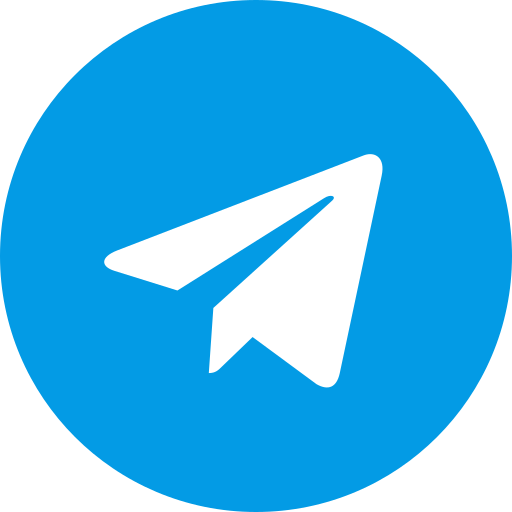Download TWRP Recovery For Xiaomi Mi 11i | Redmi K40 Pro | Redmi K40 Pro+ | Mi 11X
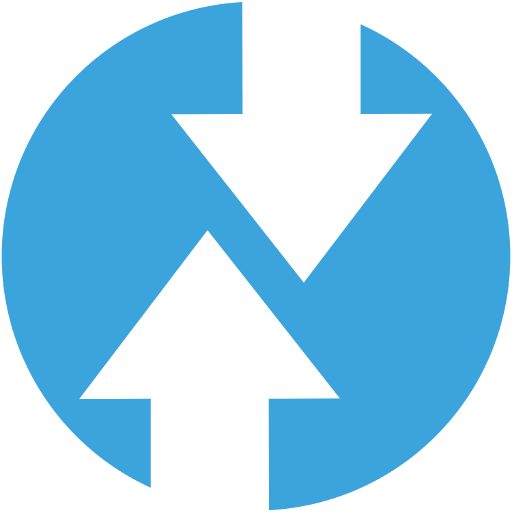
Download Custom Recovery TWRP For Mi 11i | Redmi K40 Pro | Redmi K40 Pro+ | Mi 11X (hydn).
This article provides a comprehensive guide on how to install TWRP custom recovery on your Xiaomi Mi 11i, Redmi K40 Pro, Redmi K40 Pro+, or Mi 11X.
Disclaimer
- Unlocking the bootloader and installing custom recovery will void your device’s warranty.
- This process involves inherent risks, including potential data loss. Ensure you have a backup of your important data before proceeding.
- Proceed with caution and follow the instructions carefully. We are not responsible for any damage caused to your device.
Prerequisites
- Unlocked Bootloader: Your device’s bootloader must be unlocked.
- ADB and Fastboot Drivers: Install the necessary ADB and Fastboot drivers on your computer.
- TWRP Recovery Image: Download the appropriate TWRP recovery image for your specific device model from the official TWRP website or a trusted source.
- USB Cable: A good quality USB cable to connect your device to your computer.
- Enabled USB Debugging: Enable USB debugging in your device’s developer options.
Installation Steps
Boot into Fastboot Mode:
- Power off your device.
- Press and hold the Volume Down button and the Power button simultaneously until the Fastboot logo appears on the screen.
Connect to Computer:
- Connect your device to your computer using the USB cable.
Flash TWRP Recovery:
- Open a command prompt or terminal window on your computer.
- Navigate to the directory where you downloaded the TWRP recovery image.
- Execute the following command:
fastboot flash recovery twrp.img(Replacetwrp.imgwith the actual filename of your TWRP image).
Boot into TWRP:
- Once the flashing process is complete, disconnect your device from the computer.
- Press and hold the Volume Up button and the Power button simultaneously until you see the TWRP recovery screen.
Important Notes
- First Boot: On the first boot into TWRP, you might be asked to allow modifications to the system partition. Swipe right to allow modifications if you plan to install custom ROMs or make other system-level changes.
- Root Access: To gain root access, you can flash a Magisk ZIP file from within TWRP recovery.
- Backups: It is highly recommended to create a backup of your current ROM in TWRP recovery before making any modifications.
Troubleshooting
- Device Not Recognized: Ensure you have the correct drivers installed and USB debugging is enabled.
- Stuck in Fastboot: Try rebooting your device or using the
fastboot rebootcommand. - TWRP Not Booting: Double-check that you have flashed the correct TWRP image for your device model.
this a general overview of the TWRP installation process. It is essential to refer to device-specific instructions and resources for the most accurate and up-to-date information. Always exercise caution and proceed at your own risk.
Download Link
Device Info
Type : recovery
Device : Mi 11i | Redmi K40 Pro | Redmi K40 Pro+ | Mi 11X
Codename : hydn
Date Release :
If the link is broken or there is something that needs to be updated in the post contact us.