Download Orangefox Recovery For Google Pixel 3a (sargo)
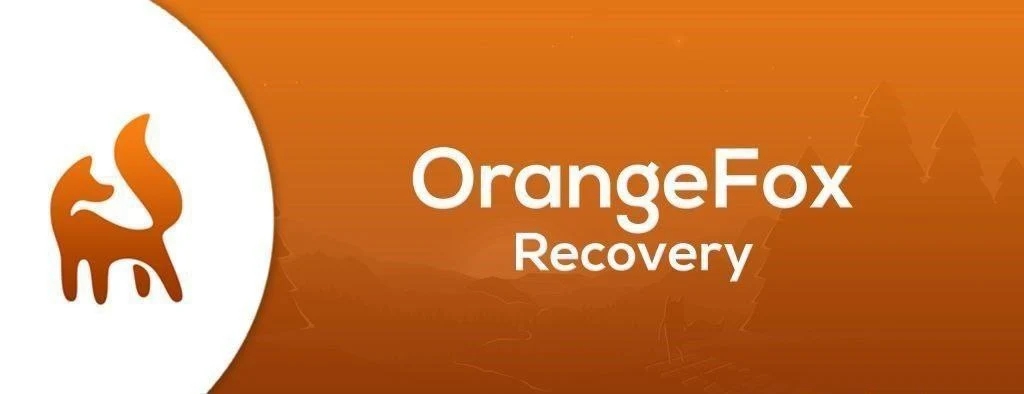
Download Custom Recovery Orangefox for Google Pixel 3a (sargo)
OrangeFox Recovery is a popular custom recovery for Android devices, known for its user-friendly interface, extensive features, and active development community. This article provides a comprehensive guide to OrangeFox Recovery for Google Pixel 3a owners, covering installation, key features, and essential tips.
Why Choose OrangeFox Recovery?
OrangeFox Recovery offers several advantages over stock recovery and other custom recovery options:
- Intuitive Interface: A visually appealing and easy-to-navigate interface makes it accessible for both novice and experienced users.
- Feature-Rich: Packed with features like advanced flashing options, built-in root management, and theme support.
- Regular Updates: Actively maintained with frequent updates, ensuring compatibility with the latest Android versions and security patches.
- Strong Community: A large and helpful community provides support and resources for users.
Installing OrangeFox Recovery on Google Pixel 3a
Prerequisites:
- Unlocked Bootloader: Ensure your Pixel 3a’s bootloader is unlocked.
- ADB and Fastboot: Install ADB and Fastboot tools on your computer.
- OrangeFox Recovery Image: Download the latest OrangeFox Recovery image for your Pixel 3a from the official website or a trusted source (e.g., XDA Developers forum).
Installation Steps:
- Enable USB Debugging: Go to Settings > About Phone > Tap on “Build number” seven times to enable Developer Options. Then go to Settings > System > Developer Options and enable USB Debugging.
- Connect to Computer: Connect your Pixel 3a to your computer via USB cable.
- Boot into Fastboot Mode: Open a command prompt or terminal window on your computer and execute the following command:
adb reboot bootloader - Flash OrangeFox Recovery: Navigate to the directory where you downloaded the OrangeFox Recovery image and execute the following command:
fastboot flash recovery orangefox.img(replaceorangefox.imgwith the actual file name) - Boot into Recovery: Use the volume keys to navigate and the power button to select “Recovery Mode” from the Fastboot menu.
Key Features of OrangeFox Recovery
- Advanced Flashing Options: Flash ZIP files, images, and other packages with ease. Supports various formats and aroma installer.
- Built-in Root Management: Install, uninstall, and manage root access directly from the recovery.
- Theme Support: Customize the look and feel of the recovery with various themes.
- Backup and Restore: Create full backups (NANDroid) of your device and restore them when needed.
- File Manager: Browse and manage files on your device’s internal storage and external SD card.
- ADB Sideload: Install ZIP packages from your computer using ADB sideload.
Tips and Best Practices
- Always back up your device before making any modifications.
- Download recovery images and other files from trusted sources.
- Keep your recovery updated to the latest version.
- Familiarize yourself with the interface and features before performing advanced operations.
- Join the OrangeFox community for support and resources.
Disclaimer: Installing custom recovery and modifying your device can void your warranty and may pose risks. Proceed with caution and at your own risk.
This guide provides a starting point for using OrangeFox Recovery on your Google Pixel 3a. Explore its features and the community resources to unlock its full potential and customize your Android experience.
Download Link
Device Info
New Release Custom Rom For Google Pixel 3a
© 2025 androidroot.site