OrangeFox Recovery For Google Pixel (marlin).
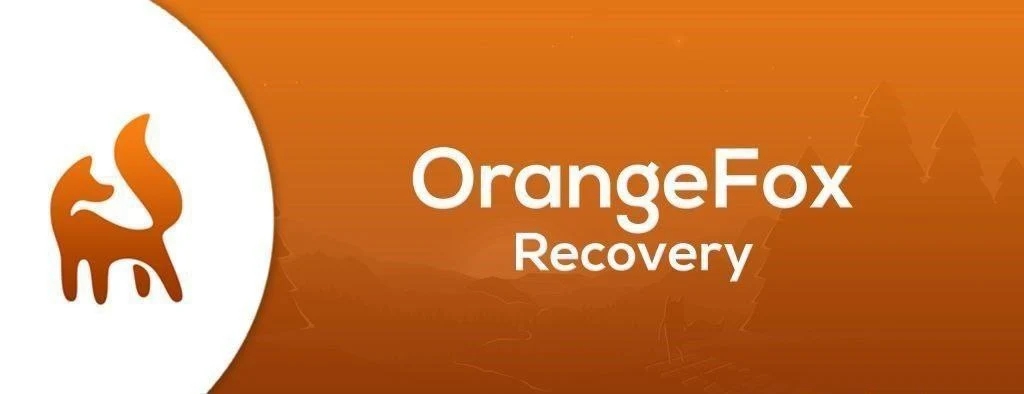
Download Custom Recovery Orangefox Latest version for Google Pixel 1 XL (marlin).
OrangeFox Recovery is a popular custom recovery for Android devices, known for its user-friendly interface, extensive features, and active development community. This article provides a comprehensive guide to OrangeFox Recovery for the Google Pixel XL (marlin).
What is OrangeFox Recovery?
OrangeFox is a fork of TWRP (Team Win Recovery Project) with added features and a more modern design. It’s specifically designed with customization and ease of use in mind.
Key Features:
- Intuitive Interface: A visually appealing and easy-to-navigate interface.
- Built-in Root Support: Includes Magisk root management for easy rooting and unrooting.
- Advanced Features: Offers a wide array of advanced features like flashing custom ROMs, kernels, and mods, creating and restoring backups, and more.
- Regular Updates: Actively maintained with frequent updates to ensure compatibility and stability.
- Theme Support: Customize the look and feel with various themes.
Why Choose OrangeFox for Your Pixel XL?
OrangeFox provides Pixel XL users with a robust and reliable recovery solution for various needs, including:
- Installing Custom ROMs: Explore a world of custom ROMs like LineageOS, Pixel Experience, and more to enhance your device’s functionality and performance.
- Rooting: Gain root access to your device for deeper customization and control.
- Backing Up and Restoring: Create full backups of your device’s system and data for easy restoration in case of issues.
- Flashing Mods: Install various mods to enhance your device’s features and personalize its appearance.
Installing OrangeFox on Your Pixel XL
Prerequisites:
- Unlocked Bootloader: Unlock your Pixel XL’s bootloader to allow custom software installation.
- ADB and Fastboot: Install ADB (Android Debug Bridge) and Fastboot tools on your computer to communicate with your device.
- OrangeFox Recovery Image: Download the latest OrangeFox recovery image for the Pixel XL (marlin) from the official website or a trusted source.
Installation Steps:
- Enable USB Debugging: Enable USB debugging in your device’s developer options.
- Boot into Fastboot Mode: Connect your device to your computer and boot it into fastboot mode (usually by holding Power and Volume Down buttons).
- Flash the Recovery Image: Open a command prompt or terminal on your computer and navigate to the directory where you downloaded the OrangeFox image. Execute the following command:
(Replace
fastboot flash recovery orangefox.imgorangefox.imgwith the actual filename of the downloaded image) - Boot into Recovery: Use the volume keys to navigate and the power button to select “Recovery Mode” from the bootloader menu.
Using OrangeFox Recovery
Once you’ve successfully installed OrangeFox, you can use it to perform various tasks:
- Flashing ZIP Files: Install custom ROMs, kernels, mods, etc., by navigating to “File Manager” and selecting the ZIP file.
- Creating Backups: Create a complete backup of your device’s system and data by going to “Backup” and selecting the desired partitions.
- Restoring Backups: Restore a previously created backup by navigating to “Restore” and selecting the backup file.
- Wiping Data: Perform various wipes like dalvik/ART cache, system, data, and cache partitions under “Wipe” options.
- Installing Magisk: Flash the Magisk ZIP file to root your device.
Tips and Considerations
- Always back up your data before making any modifications.
- Download files only from trusted sources.
- Familiarize yourself with the OrangeFox interface and features.
- Join the OrangeFox community for support and updates.
Disclaimer: Modifying your device’s software carries inherent risks. Proceed with caution and understand that you are solely responsible for any consequences.
This guide provides a general overview of OrangeFox Recovery for the Google Pixel XL. Always refer to the official OrangeFox website and community forums for the latest information and support.
Download Link
Device Info
New Release Custom Rom For Google Pixel 1 XL
LineageOS 20 Android 13 Google Pixel 1 XL (marlin)
Pixel Experience OS Android 11 Google Pixel 1 XL (marlin)
© 2025 androidroot.site