Download Lineage OS Android 14 moto G Power (2021)
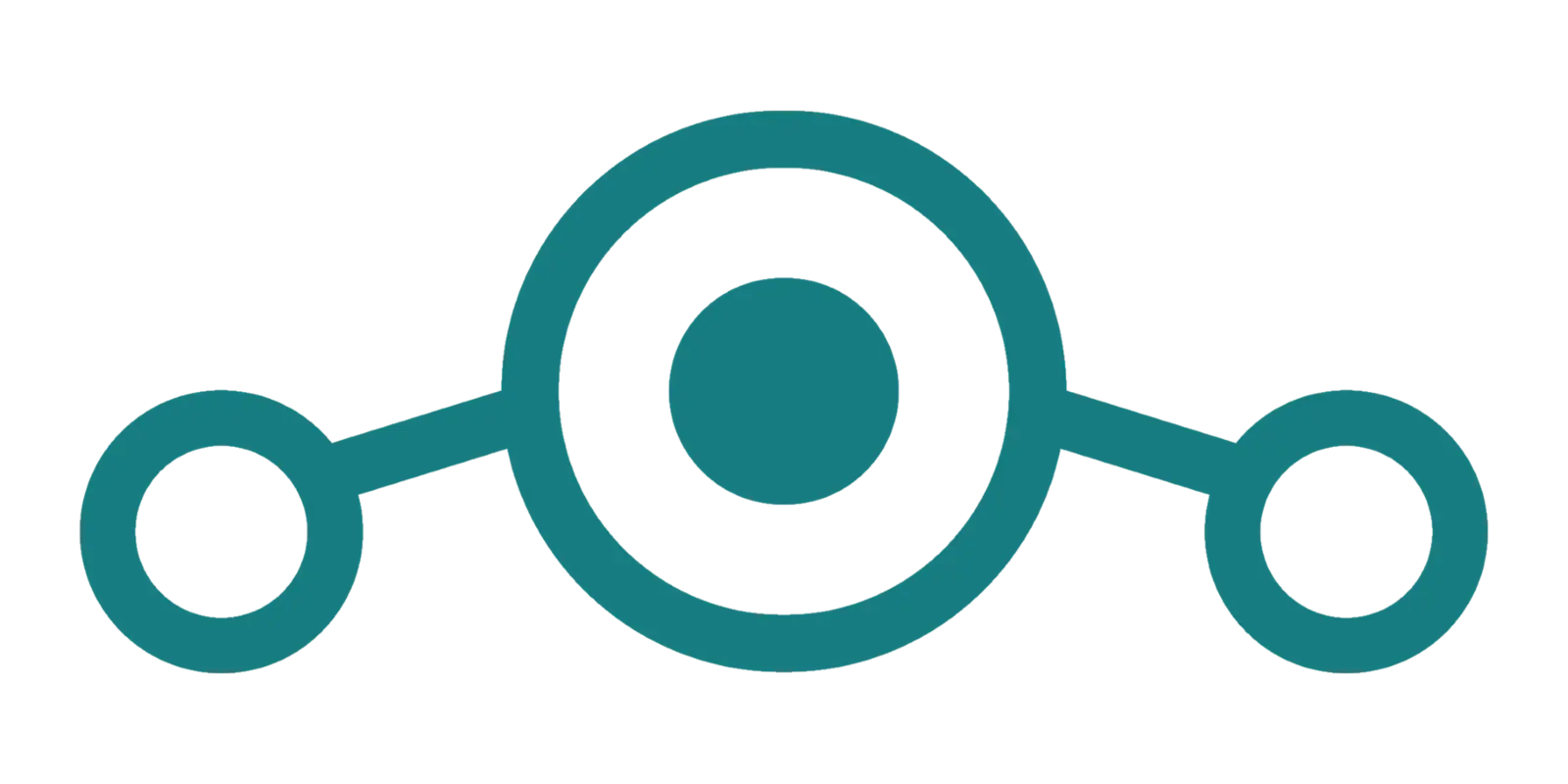
Download Custom Rom Lineage 21 OS android 14 Motorola moto G Power (2021).
A Guide to Installing LineageOS 21 on your Moto G Power (2021)
The Moto G Power (2021) is a budget-friendly phone with decent specs, but it can be even better with a custom ROM like LineageOS. LineageOS is an open-source operating system based on Android that offers a clean, bloatware-free experience with enhanced privacy and customization features. In this article, we’ll guide you through the process of installing LineageOS 21 on your Moto G Power (2021).
Disclaimer
- This process involves unlocking your bootloader, which will void your warranty and erase all data on your device. Make sure to back up everything important before proceeding.
- We are not responsible for any damage caused to your device. Proceed at your own risk.
Prerequisites
- Moto G Power (2021) with an unlocked bootloader.
- A computer with ADB and Fastboot drivers installed.
- A USB cable to connect your phone to your computer.
- LineageOS 21 ROM for Moto G Power (2021) (download from the official LineageOS website or a trusted source).
- Google Apps package (optional, if you want Google services like Play Store).
- TWRP recovery image for Moto G Power (2021).
Steps
-
Enable Developer Options and USB Debugging: Go to Settings > About Phone and tap on the Build Number seven times to enable Developer Options. Then, go to Settings > System > Developer Options and enable USB Debugging.
-
Unlock the Bootloader:
- Connect your phone to your computer via USB.
- Open a command prompt or terminal window and navigate to the directory where you have ADB and Fastboot installed.
- Boot your phone into fastboot mode by running the command
adb reboot bootloader. - Once your phone is in fastboot mode, run the command
fastboot devicesto verify that your device is recognized. - Run the command
fastboot oem get_unlock_data. This will output a long string of characters. Copy this string. - Go to the Motorola website and follow the instructions to unlock your bootloader. You will need to paste the string you copied in the previous step.
- Once you receive the unlock code, run the command
fastboot flashing unlock <unlock code>. - Warning: This will erase all data on your phone.
-
Install TWRP Recovery:
- Download the TWRP recovery image for your device.
- Rename the image file to
recovery.imgand place it in the same directory as your ADB and Fastboot files. - In the command prompt or terminal window, run the command
fastboot flash recovery recovery.img. - Once the flashing process is complete, reboot your phone into recovery mode by holding the power button and volume down button simultaneously.
-
Install LineageOS and GApps:
- Boot your phone into TWRP recovery.
- In TWRP, go to Wipe > Advanced Wipe and select Dalvik / ART Cache, System, Data, and Cache. Swipe to wipe.
- Go back to the main menu and select Install.
- Navigate to the LineageOS 21 ROM zip file and select it.
- If you want to install Google Apps, also select the GApps zip file.
- Swipe to confirm the installation.
- Once the installation is complete, reboot your phone.
First Boot
The first boot after installing LineageOS may take some time. Once your phone boots up, you’ll be greeted with the LineageOS setup wizard. Follow the on-screen instructions to configure your device.
Congratulations! You have successfully installed LineageOS 21 on your Moto G Power (2021). Enjoy the clean, customizable, and privacy-focused Android experience.
Additional Notes:
- This guide provides a general overview of the installation process. Specific steps may vary slightly depending on your device and the version of LineageOS you are installing.
- Always refer to the official LineageOS website and your device’s specific forum for the latest information and troubleshooting tips.
- It is recommended to familiarize yourself with ADB and Fastboot commands before proceeding with the installation.
This Markdown article provides a comprehensive guide to installing LineageOS 21 on a Moto G Power (2021). It includes disclaimers, prerequisites, step-by-step instructions, and additional notes to ensure a successful installation.
Download Link
Device Info
New Release Custom Rom For Motorola moto G Power (2021)
© 2025 androidroot.site