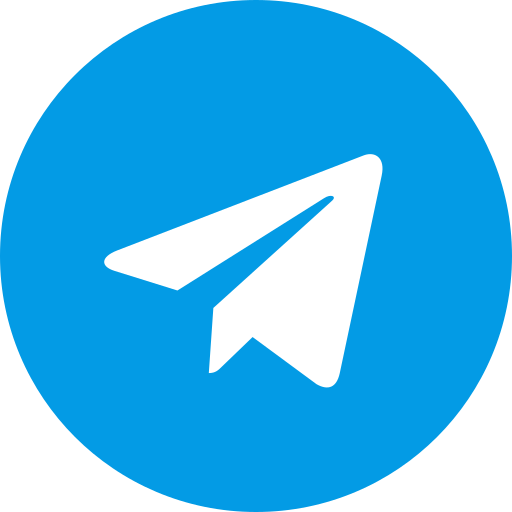Download The Pixel Project OS Android 14 Xiaomi POCO X5 Pro 5G/Redmi Note 12 Pro Speed
Download Custom Rom The Pixel Project OS Android 14 Xiaomi POCO X5 Pro 5G / Redmi Note 12 Pro Speed.
CLEAN FLASH WITH AOSP RECOVERY
1.) Download the boot , dtbo and vendor_boot images from HERE. [all files are in zip file so kindly unzip that file.]
2.) Connect To Pc
3.) Reboot to fastboot ( press both power_button_key + vol_down_key ) and follow the steps as given below.
fastboot flash vendor_boot vendor_boot.img
fastboot flash dtbo dtbo.img
fastboot flash boot boot.img
fastboot reboot recovery
Select Wipe Data/factory Reset & Confirm
Select 'apply Update' From Adb
adb sideload Rom_Name.zip
Select Wipe Data/factory Reset & Confirm
After Installation Complete, Reboot System.
( optional ). Reboot to recovery to sideload any add-ons ( e.g magisk, firmware, gapps etc )
DIRTY FLASH ( Without data format )
- Reboot to recover by holding power button and volume up simultaneously
- In the recovery menu select Apply update through ADB
- adb sideload Rom_name*.zip ( or drag down the rom zip to cmd )
- After installation complete, Reboot system.
Change partition slots ( optional )
If your device does not change slot automatically, you can do it manually just follow the given steps.
- adb reboot bootloader
- fastboot getvar current-slot
- fastboot –set-active=b ( for eg. your current active slot is A so you would want your current slot to set be on B )
- fastboot reboot
Linux fastboot permission issue
- Try using sudo $(which fastboot) instead of fastboot
- sudo $(which fastboot) devices
- sudo $(which fastboot) flash vendor_boot vendor_boot.img
- and so on.
How to flash rom with TWRP?
- Before doing the following you should be sure that your bootloader is unlocked.
- Download twrp-TheStrechh-RX.img from HERE, and platform tools from HERE Windows and Linux
- Extract platform tools in C:\ and copy boot.img in folder.
- Open terminal (CMD) in local folder and paste this command fastboot boot twrp-TheStrechh-R2.img , then click enter.
- Device boot in TWRP interface go to Advance and select Flash current TWRP and confirm. Done, you have TWRP installed fine, now can reboot system.
First option
- Download ROM, then go to Install -> select your ROM.zip -> Confirm.
- Back to TWRP Home, Go to wipe -> format data -> wipe cache from advanced wipe (For clean flashes only. If you are just updating, ignore this step).
- Back to TWRP Home, Go to reboot -> and change active slot. If active slot was A, select B. Or if active slot was B, select A. There is an indicator there shows active slot.
- Back to TWRP Home, go to Advanced -> flash current TWRP . If you forget this step, you’ll lose TWRP after reboot.
- Now reboot system and enjoy.
Second option
- Boot in TWRP -> format data -> yes
- Install the ROM with adb sideload -> adb sideload rom.zip in adb termianl.
- Back to TWRP Home, go to Advanced -> flash current TWRP . If you forget this step, you’ll lose TWRP after reboot.
- Reboot recovery and flash the gapps of your choice.
- Now reboot system and enjoy.
Notes
- Initial Signed build ( Device is certified )
- AtomX kernel. Supports KSU (Only for GTX)
Credits
- @Mayur_U for testing
- @TheStrechh, @rdx55, @Divyanshu775 and @astrotim for resources
Link
Device Info
New Release Custom Rom For POCO X5 Pro 5G / Redmi Note 12 Pro Speed
Download Baikal OS Android 13 POCO X5 Pro 5G / Redmi Note 12 Pro Speed
Download Custom Rom Baikal OS Android 14 Xiaomi POCO X5 Pro 5G / Redmi Note 12 Pro Speed. Changelog Bug fixes for previous build Notes Not compatible with KernelSU Vanilla ROM (NikGapps recommended) supports FTS panels Don’t try to flash Any Kernel Link ROM ...
Download Project Matrixx OS Android 14 POCO X5 Pro 5G - Redmi Note 12 Pro Speed
Download Custom Rom POCO X5 Pro 5G - Redmi Note 12 Pro Speed OS Android 14 Xiaomi POCO X5 Pro 5G/Redmi Note 12 Pro Speed. Changelog Updated blobs to OS1.0.4.0.UMSMIXM Shipped with OS1.0.4.0.UMSMIXM firmware Updated adreno blobs to v744 Build Aptx and ldacBT libs from source Switched to Google dialer …...
Download OrangeFox Recovery POCO X5 Pro 5G / Redmi Note 12 Pro Speed
Download Orangefox Latest version for Xiaomi POCO X5 Pro 5G / Redmi Note 12 Pro Speed Changelog Initial release Currently Works best on FTS ROMs Download Link Download ...
Download Voltage OS Android 14 Xiaomi POCO X5 Pro 5G / Redmi Note 12 Pro Speed
Download Custom Rom Voltage OS Android 14 Xiaomi POCO X5 Pro 5G / Redmi Note 12 Pro Speed Changelog Based on April Security Patch (QPR2) Mi Cam Included Ksu Included Dolby Included Playstore Certified Known Bugs Found please tell me Notes Follow Flashing Instructions carefully Link ROM Install ...
Download Lineage OS 21 Android 14 POCO X5 Pro 5G / Redmi Note 12 Pro Speed
Download Custom Rom Lineage OS 21 Android 14 Xiaomi POCO X5 Pro 5G - Redmi Note 12 Pro Speed. Changelog Dolby Atmos added Charging control added Notes Only for GTX. Based on latest Android 14 revision QPR3 Based on Updated device tree Signed build Play integrity and CTS can be passed using these …...