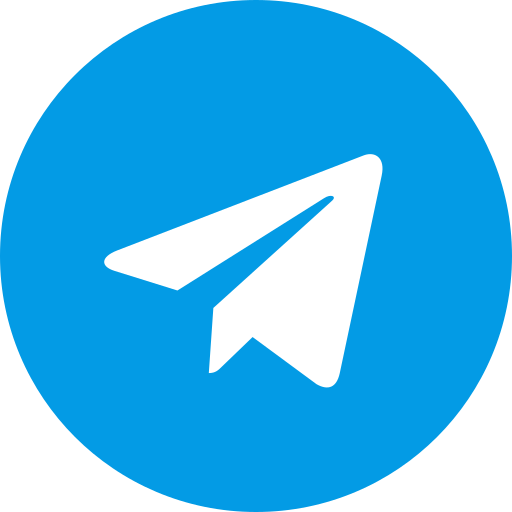Download TWRP Recovery For Xiaomi Redmi 14C / POCO C75 / A3 Pro
Download Custom Recovery TWRP Latest version for Redmi 14C / POCO C75 / A3 Pro (xiaomi_lake).
The Redmi 14C, POCO C75, and Redmi A3 Pro are budget-friendly smartphones offering decent performance for everyday use. However, if you’re looking to truly unleash their potential and delve into the world of custom ROMs, mods, and advanced tweaks, installing Team Win Recovery Project (TWRP) is your gateway.
What is TWRP
TWRP is a custom recovery environment that replaces the stock recovery on Android devices. It provides a touchscreen interface with a plethora of features, including:
- Installing custom ROMs: Explore a world beyond MIUI with custom ROMs like LineageOS, Pixel Experience, and more, each offering unique features and customization options.
- Backing up and restoring your device: Create complete backups of your phone’s data, ensuring you never lose precious information.
- Advanced file management: Easily manage files and folders on your device’s storage.
- Installing mods and tweaks: Enhance your phone’s functionality with various mods and tweaks, such as Xposed modules.
Before You Begin
- Unlock your bootloader: This is essential for installing TWRP. Refer to official Xiaomi resources or online guides for your specific device model.
- Enable USB debugging: This allows your phone to communicate with your computer for flashing TWRP.
- Back up your data: While TWRP offers backup functionality, it’s always prudent to back up your important data beforehand.
- Download the necessary files:
- TWRP image: Download the latest TWRP image for your device (Redmi 14C / POCO C75 / Redmi A3 Pro) from the official TWRP website or trusted sources.
- ADB and Fastboot tools: These tools are required to flash TWRP on your device. Download and install them on your computer.
Installation Steps
- Connect your phone to your computer: Use a USB cable to connect your phone to your computer in fastboot mode.
- Open a command prompt or terminal: Navigate to the directory where you extracted the ADB and Fastboot tools.
- Flash the TWRP image: Execute the following command, replacing
twrp.imgwith the actual filename of the TWRP image:fastboot flash recovery twrp.img - Reboot into TWRP: Use the following command to boot your device into TWRP recovery:
fastboot boot twrp.img - (Optional) Install a custom ROM: If you wish to install a custom ROM, copy the ROM file to your phone’s storage and flash it through TWRP’s interface.
Important Notes
- Device compatibility: Ensure you download the correct TWRP image for your specific device model.
- Potential risks: Installing TWRP and custom ROMs can void your warranty and may pose risks to your device if not done correctly. Proceed with caution and follow instructions carefully.
- Stay updated: Check for updates to TWRP and custom ROMs periodically to benefit from bug fixes and new features.
Conclusion
Installing TWRP on your Redmi 14C / POCO C75 / Redmi A3 Pro opens up a world of customization possibilities. You can install custom ROMs, enhance your phone’s functionality with mods, and create backups for peace of mind. Remember to follow the instructions carefully and proceed at your own risk. Happy modding!
Disclaimer: This article is intended for informational purposes only. The author and publisher are not responsible for any damage or issues that may arise from following these instructions. Proceed at your own risk.
Download Link
Device Info
New Release Custom Rom For Redmi 14C / POCO C75 / A3 Pro
Download Derpfest OS Android 15 Xiaomi Redmi 14C / POCO C75 / A3 Pro
Download Custom Rom Derpfest OS Android 15 Xiaomi Redmi 14C / POCO C75 / A3 Pro (xiaomi_lake). Great news for owners of the Redmi 14C, POCO C75, and A3 Pro! The popular custom ROM DerpFest has officially landed on these devices, bringing with it the latest Android 15 experience. What is DerpFest …...
Download OrangeFox Recovery For Redmi 14C / POCO C75 / A3 Pro
Download Orangefox Latest version for Xiaomi Redmi 14C / POCO C75 / A3 Pro (xiaomi_lake). OrangeFox Recovery is a popular custom recovery for Android devices, known for its user-friendly interface and extensive features. It’s a great alternative to the stock recovery and provides more control …...
Download EvolutionX OS Android 15 Xiaomi Redmi 14C / POCO C75 / A3 Pro
Download Custom Rom EvolutionX OS Android 15 Xiaomi Redmi 14C / POCO C75 / A3 Pro (xiaomi_lake). EvolutionX has been a popular custom ROM for Android enthusiasts, known for its focus on performance, customization, and timely updates. With the release of Android 15, many users are eager to experience …...
Download TWRP Recovery For Xiaomi Redmi 14C / POCO C75 / A3 Pro
Download Custom Recovery TWRP Latest version for Redmi 14C / POCO C75 / A3 Pro (xiaomi_lake). The Redmi 14C, POCO C75, and Redmi A3 Pro are budget-friendly smartphones offering decent performance for everyday use. However, if you’re looking to truly unleash their potential and delve into the …...
Download EvolutionX OS Android 14 Xiaomi Redmi 14C / POCO C75 / A3 Pro
Download Custom Rom EvolutionX OS Android 14 Xiaomi Redmi 14C / POCO C75 / A3 Pro (xiaomi_lake). Great news for owners of the Redmi 14C, POCO C75, and Redmi A3 Pro! The popular custom ROM EvolutionX, based on Android 14, is now available for these devices. This brings a host of new features, …...