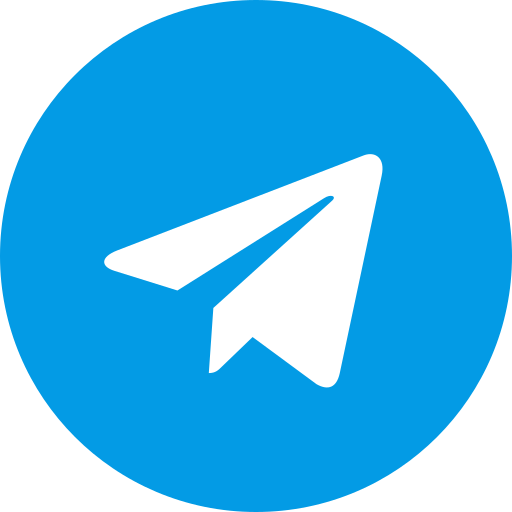Download OrangeFox Recovery For Redmi 14C / POCO C75 / A3 Pro
Download Orangefox Latest version for Xiaomi Redmi 14C / POCO C75 / A3 Pro (xiaomi_lake).
OrangeFox Recovery is a popular custom recovery for Android devices, known for its user-friendly interface and extensive features. It’s a great alternative to the stock recovery and provides more control over your device. This article will guide you through the process of installing OrangeFox Recovery on your Redmi 14C / POCO C75 / Redmi A3 Pro (codenamed “lake”).
Why Choose OrangeFox
- Intuitive Interface: OrangeFox offers a touch-friendly interface that’s easy to navigate, even for beginners.
- Advanced Features: It comes with features like flashing custom ROMs, creating backups, wiping data, and much more.
- Regular Updates: The OrangeFox team actively maintains and updates the recovery, ensuring compatibility and bug fixes.
- Open Source: OrangeFox is an open-source project, fostering transparency and community involvement.
Before You Begin
- Unlock Bootloader: Unlocking your bootloader is essential for installing any custom recovery. Please consult your device’s specific instructions on how to unlock the bootloader. Warning: Unlocking the bootloader will wipe your device’s data.
- Enable USB Debugging: Enable USB debugging in your device’s developer options to allow communication with your computer.
- Install ADB and Fastboot Drivers: Install the necessary ADB and Fastboot drivers on your computer to interact with your device.
- Download OrangeFox Recovery: Download the latest OrangeFox recovery image for your device (Redmi 14C / POCO C75 / Redmi A3 Pro) from the official OrangeFox website or a trusted source like XDA Developers.
Installation Steps
- Boot into Fastboot Mode: Connect your device to your computer and boot it into fastboot mode. This is usually done by holding the power button and volume down button simultaneously.
- Flash OrangeFox Recovery: Open a command prompt or terminal window on your computer and navigate to the directory where you downloaded the OrangeFox recovery image. Then, execute the following command:(Replace “orangefox.img” with the actual filename of the recovery image).
fastboot flash recovery orangefox.img - Reboot into Recovery: Once the flashing process is complete, you can reboot your device into OrangeFox recovery using the following command:
fastboot reboot recovery - (Optional) Flash OrangeFox ZIP: For optimal functionality, it’s recommended to flash the OrangeFox ZIP file from within the recovery. This can usually be found on the same download page as the recovery image.
Using OrangeFox Recovery
Once you’ve successfully installed OrangeFox, you can use it to perform various tasks, including:
- Flashing Custom ROMs: Install custom ROMs to experience different Android versions or features.
- Creating Backups: Create backups of your current ROM and data for easy restoration in case of issues.
- Wiping Data: Wipe data, cache, and dalvik cache to troubleshoot problems or prepare for a clean ROM installation.
- Installing ZIP Files: Install various ZIP files, such as Magisk for root access or custom kernels.
Important Notes
- Always make sure you’re downloading the correct OrangeFox recovery image for your specific device model.
- Proceed with caution when modifying your device. Incorrect procedures can potentially brick your device.
- It’s highly recommended to create a backup of your important data before making any modifications.
Conclusion:
OrangeFox Recovery is a powerful tool for customizing your Redmi 14C / POCO C75 / Redmi A3 Pro. By following the steps outlined in this article, you can unlock the full potential of your device and enjoy a more personalized Android experience. Remember to research and proceed carefully to avoid any potential issues.
Download Link
Device Info
New Release Custom Rom For Redmi 14C / POCO C75 / A3 Pro
Download Lineage 22 OS Android 15 Xiaomi Redmi 14C / POCO C75 / A3 Pro
Download Custom Rom Lineage 22 OS Android 15 Xiaomi Redmi 14C / POCO C75 / A3 Pro (xiaomi_lake). The Redmi 14C, POCO C75, and A3 Pro are budget-friendly smartphones sharing a common lineage, offering decent specs at affordable prices. While their manufacturer-provided software experience may vary, …...
Download EvolutionX OS Android 15 Xiaomi Redmi 14C / POCO C75 / A3 Pro
Download Custom Rom EvolutionX OS Android 15 Xiaomi Redmi 14C / POCO C75 / A3 Pro (xiaomi_lake). EvolutionX has been a popular custom ROM for Android enthusiasts, known for its focus on performance, customization, and timely updates. With the release of Android 15, many users are eager to experience …...
Download TWRP Recovery For Xiaomi Redmi 14C / POCO C75 / A3 Pro
Download Custom Recovery TWRP Latest version for Redmi 14C / POCO C75 / A3 Pro (xiaomi_lake). The Redmi 14C, POCO C75, and Redmi A3 Pro are budget-friendly smartphones offering decent performance for everyday use. However, if you’re looking to truly unleash their potential and delve into the …...
Download OrangeFox Recovery For Redmi 14C / POCO C75 / A3 Pro
Download Orangefox Latest version for Xiaomi Redmi 14C / POCO C75 / A3 Pro (xiaomi_lake). OrangeFox Recovery is a popular custom recovery for Android devices, known for its user-friendly interface and extensive features. It’s a great alternative to the stock recovery and provides more control …...
Download Derpfest OS Android 14 Xiaomi Redmi 14C / POCO C75 / A3 Pro
Download Custom Rom Derpfest OS Android 14 Xiaomi Redmi 14C / POCO C75 / A3 Pro (xiaomi_lake). Great news for owners of the Redmi 14C, POCO C75, and Redmi A3 Pro! DerpFest, a popular custom ROM known for its stability and feature set, has officially landed on these devices, bringing the goodness of …...