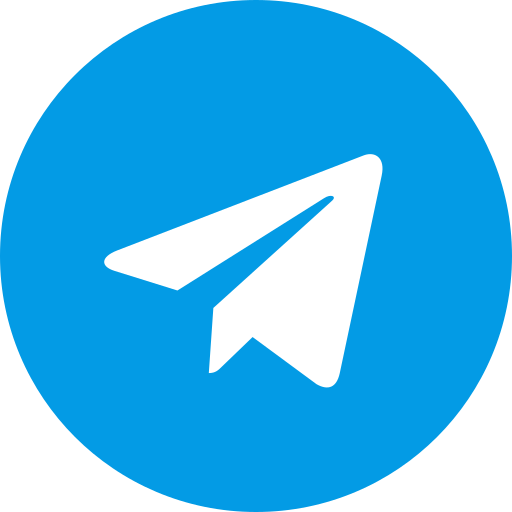Download TWRP Recovery Redmi Note 8 pro Begonia
Download Twrp Latest version for Xiaomi Redmi Note 8 Pro Begonia
TWRP Recovery for Redmi Note 8 Pro: A Comprehensive Guide
Team Win Recovery Project (TWRP) is a custom recovery environment for Android devices that provides advanced features and functionalities beyond the stock recovery options. If you own a Redmi Note 8 Pro and want to explore the world of custom ROMs, modifications, and backups, installing TWRP is a crucial first step.
Why Install TWRP on Redmi Note 8 Pro?
- Custom ROMs: TWRP allows you to install custom ROMs, which are modified versions of Android that offer unique features, performance enhancements, and customization options.
- Modifications: You can easily flash custom modifications, kernels, and mods to personalize your device’s look and functionality.
- Backups: TWRP enables you to create complete backups of your phone’s system, data, and apps, ensuring you can always restore your device to a working state in case of issues.
- Advanced Features: TWRP offers advanced tools for fixing permissions, partitioning storage, and even rooting your device.
Before You Start:
- Unlock Bootloader: Ensure your Redmi Note 8 Pro’s bootloader is unlocked. This is a prerequisite for installing any custom recovery.
- Backup Data: It’s essential to back up all your important data before proceeding, as the installation process might wipe your device’s storage.
- Download TWRP Image: Download the latest TWRP image file specifically for the Redmi Note 8 Pro (codename “begonia”) from the official TWRP website or reputable sources.
- Install ADB and Fastboot: Set up ADB (Android Debug Bridge) and Fastboot tools on your computer. These tools are used to communicate with your phone in fastboot mode.
Installation Steps:
- Enable USB Debugging: Go to your phone’s Settings > About Phone and tap on the “Build Number” seven times to enable Developer Options. Then go to Developer Options and enable “USB Debugging.”
- Reboot to Fastboot Mode: Connect your phone to your computer and open a command prompt/terminal window. Execute the command
adb reboot bootloaderto enter fastboot mode. - Flash TWRP: In the command prompt/terminal window, navigate to the folder where you downloaded the TWRP image. Then, execute the command
fastboot flash recovery twrp.img(replace “twrp.img” with the actual file name of the TWRP image you downloaded). - Reboot to Recovery: Use the volume buttons on your phone to navigate and the power button to select “Recovery Mode.” Your phone should boot into the newly installed TWRP recovery.
Important Note:
- The first boot into TWRP might take a while.
- TWRP might ask you to allow system modifications. Swipe to allow modifications to avoid TWRP being replaced by the stock recovery.
After Installation:
- Explore TWRP: Familiarize yourself with TWRP’s interface and features.
- Flash Custom ROMs (Optional): If you plan to install custom ROMs, follow the specific instructions provided by the ROM developer.
- Create Backups: Regularly create backups of your system to safeguard your data and settings.
Disclaimer: Installing TWRP and custom modifications can void your device’s warranty and might carry some risks. Proceed with caution and follow instructions carefully.
By following this guide, you can unlock the full potential of your Redmi Note 8 Pro and embark on a journey of customization and experimentation. Happy flashing!
Download Link
Unofficial
Device Info
New Release Custom Rom For Redmi Note 8 Pro
Download PitchBlack Latest Version Redmi Note 8 pro Begonia
Download PitchBlack Latest version for Xiaomi Redmi Note 8 Pro Begonia Changelog PBRP source upstream. Support decryption for AOSP ROMs with Android 12.1 and higher. Support F2FS/NTFS/exFAT/sdFAT/FAT32 file systems. Note MIUI Not Supported. Dynamic ROMs Not Supported. Credits @SoldatSempai …...
Download TWRP Recovery Redmi Note 8 pro Begonia
Download Twrp Latest version for Xiaomi Redmi Note 8 Pro Begonia TWRP Recovery for Redmi Note 8 Pro: A Comprehensive Guide Team Win Recovery Project (TWRP) is a custom recovery environment for Android devices that provides advanced features and functionalities beyond the stock recovery options. If …...
Download OrangeFox Latest Version Redmi Note 8 pro Begonia
Download Orangefox Latest version for Xiaomi Redmi Note 8 Pro Begonia Changelog Synced with latest OrangeFox source. By @thepsambit Download Link Download ...